About
This simulation was created in the Department of Chemical and Biological Engineering, at University of Colorado Boulder for LearnChemE.com by Rachael Baumann under the direction of Professor John L. Falconer and was converted to HTML5 by Patrick Doyle, with additional contributions by Neil Hendren. This simulation was prepared with financial support from the National Science Foundation. Address any questions or comments to learncheme@gmail.com. All of our simulations are open source, and are available on our LearnChemE Github repository.
If this simulation is too big for your screen, zoom out using 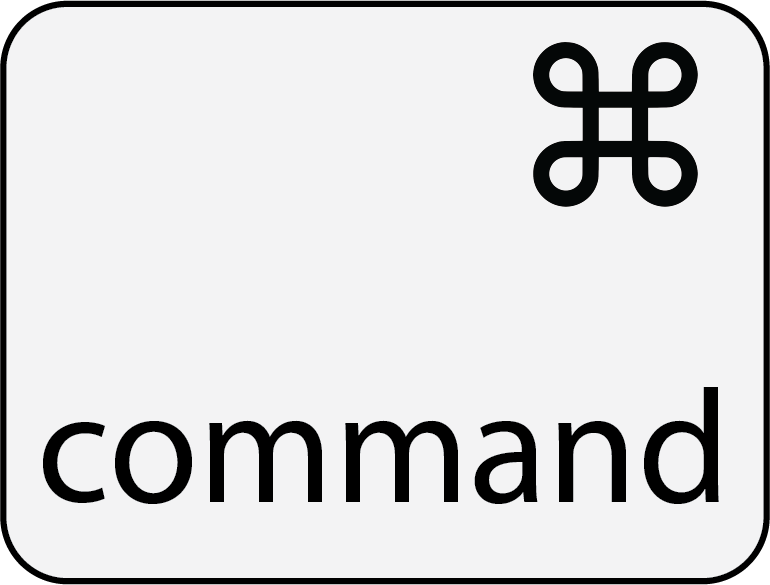 +
+ 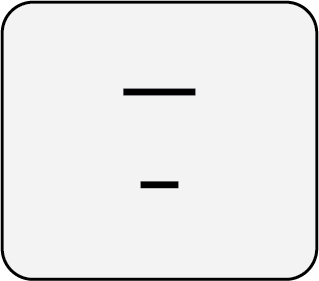 on
Mac
or
on
Mac
or 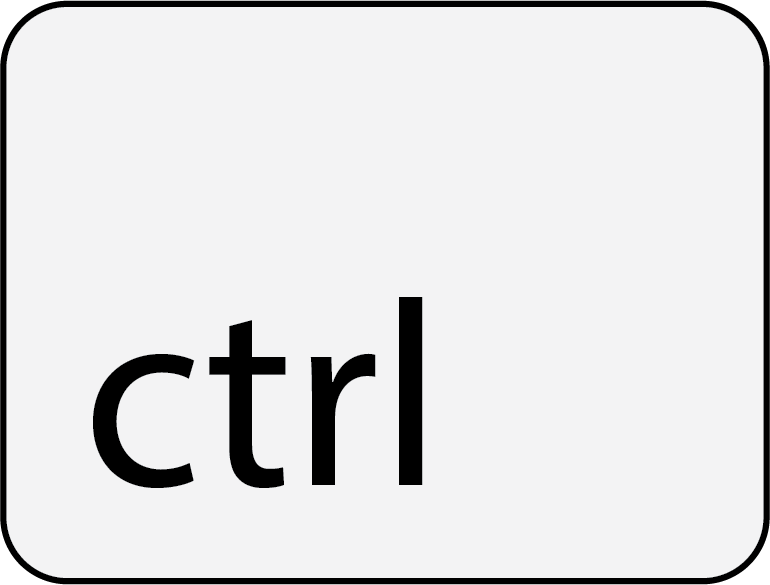 +
+ 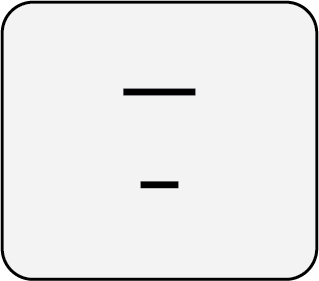 on
Windows. To zoom in, use
on
Windows. To zoom in, use 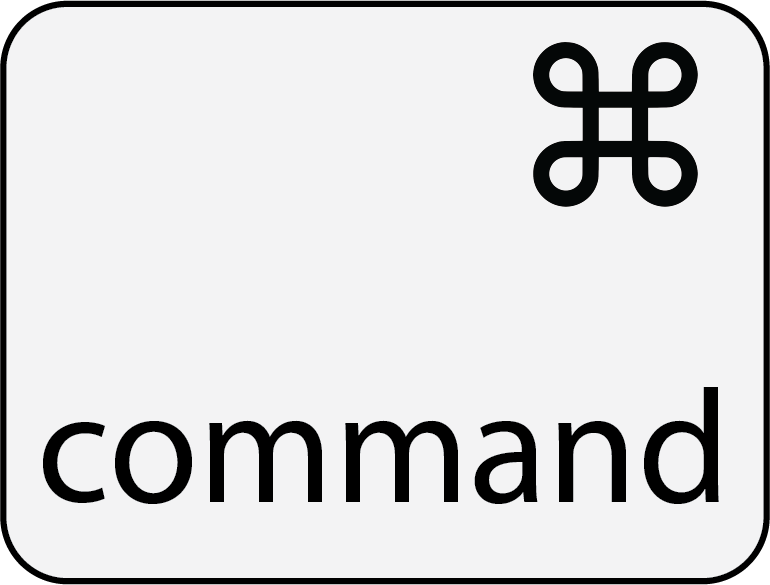 +
+ 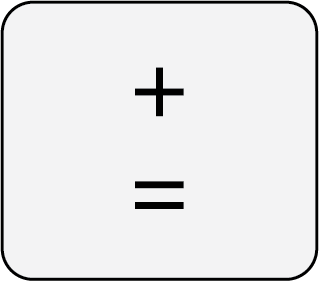 on
Mac
or
on
Mac
or 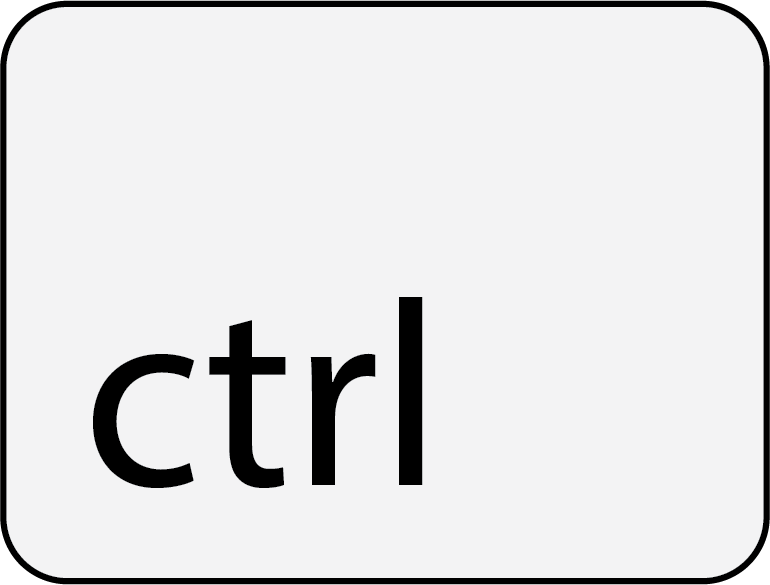 +
+ 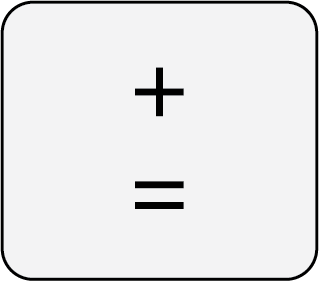 on
Windows.
on
Windows.